Add a post
- Write the post in a Word or Google document. You can do some formatting in that document, but you will not want to copy and paste that formatting into WordPress as it can cause issues in your html coding on the website.
- Save the document, run spellcheck AND proofread. Be sure walk away from the document and come back later to proofread again to make sure you find any errors.
- Highlight and copy the title in the document.
- From your WordPress Dashboard,
- Choose Post, Add New
- Click on “Add Title” and paste your post title from the Word document
- Highlight and copy blocks of copy depending on the format. For example, the first line of text is a “paragraph” so copy “To add a post to your WordPress website, complete the following steps:” and paste it in the “Type / to choose a block”
- Then copy and paste the numeric list into a Paste your content into the main window
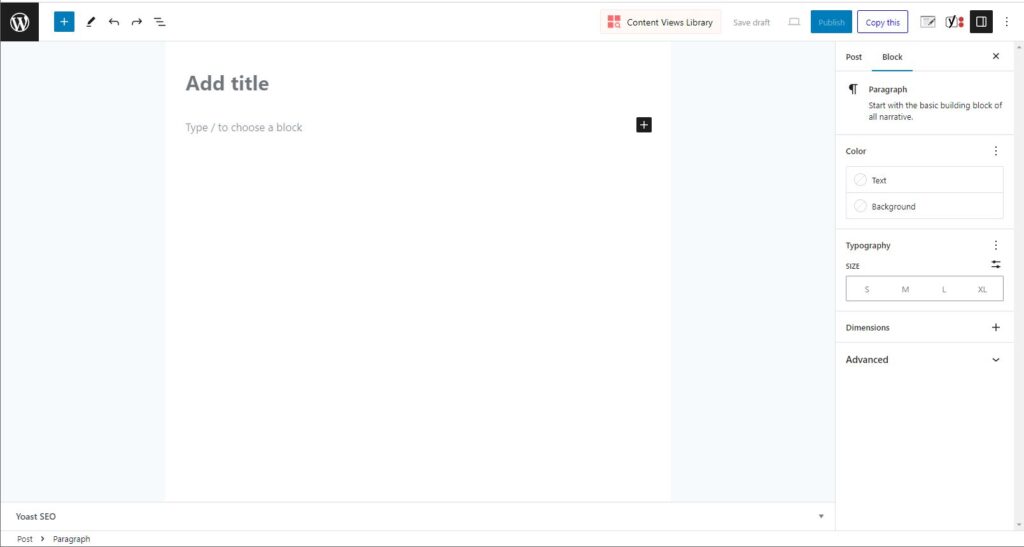
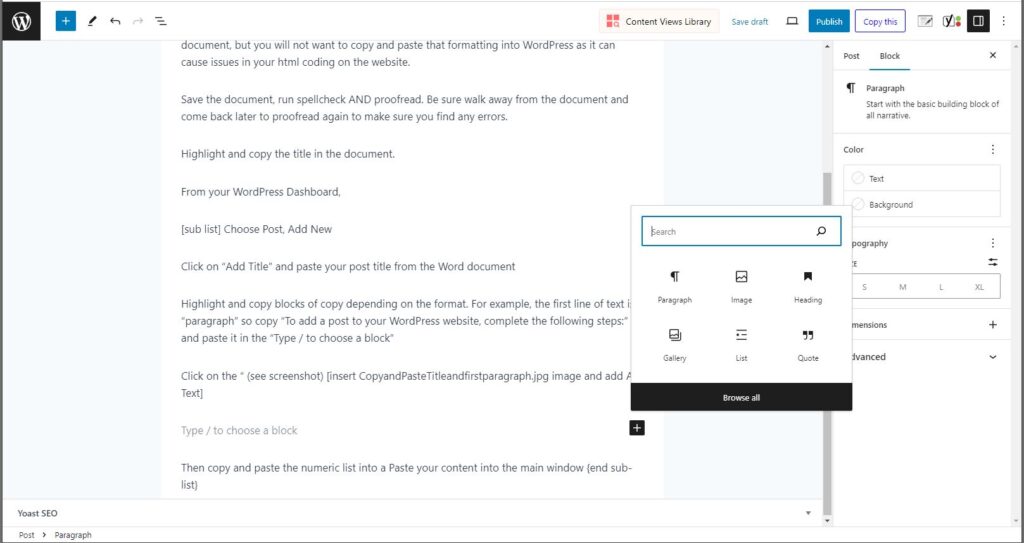
Based on the content of your post, choose an appropriate Post Title remembering the importance of keywords and SEO.
The optimal length of a post title is 60 characters
Type or paste your title into the “Add Title” box above the main content window. This will become the name of your post file on your website.
Choose or Create a Category for the Post
Proper formatting is very important for every page and post on your website. The design principles we learned in Digital Design Components should be reviewed and applied to each page and post on your website. The six principals of design are:
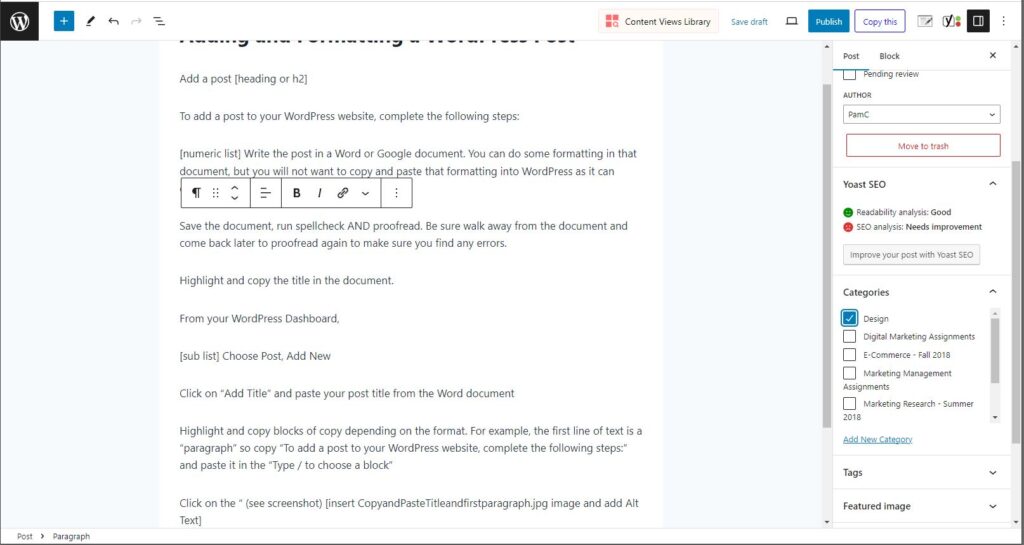
If you are writing a post that belongs in an existing category, simply put a checkmark in the box of that category. Posts can be in more than one category.
You will need to highlight and add content in sections based on the type of block you need (i.e. heading/subheading (h2,h3, etc) paragraph, numeric list, bulleted list, etc.)
Formatting a Page or Post
- Balance arranges the page elements so none of the sections are heavier than the others
- Proximity or closeness creates a bond between elements on a page
- Alignment brings order to chaos
- Repeating design elements and consistent use of type and graphics styles within a web site shows readers where to go and helps them navigate your page
- Contrast between the text size, text color, background color and pattern to keep text readable
- White space makes pages more scannable.
Your content is easier to read and understand if it is organized in shorter sentences and paragraphs. If possible, call out important points with bullet points. This makes your content scannable by the reader and they are more apt to review, read and understand it. There are a few tips you can use to format pages and posts making them more inviting to scan/read:
- Short paragraphs (no longer than 3-4 lines)
- Subheads every 300 words or so
- Bullet lists and numbered lists
- Bolding and italics keywords or phrases
- Use quotes or “call-out text”
- Use images, charts, graphs, etc.
In addition to these formatting fundamentals, you should also add strong and relevant imagery.
This does not mean search Google and download the first stock or indexed photos on the list. These photos may “match your search but they could be:
- Owned by someone,
- Copyrighted and therefore not legally usable by you
- They are already being used by someone, somewhere so they are not unique
You want to source specific charts, graphs, screenshots, or high-resolution images that
- Add value
- Support and/or clarify your text
- Draw the reader’s attention
Finally you must confirm that your post looks good on a mobile device as well tablets. Google penalizes non-mobile-friendly sites. Even if your site is found, if it doesn’t look good or function well on a person’s device (mobile, tablet or computer) they will likely.
Optimize for Google/SEO
In addition to formatting for readability, you need to format for searchability. This means making sure each page and post have:
- Title
- Subheadings
- Bullet points
- Images have Alt Text
- Links Internal links – linking to other content on your site
There are more SEO steps that can be taken after we have our post formatted and published. Once you are content with your post and formatting, click on the Publish button in the upper right-hand corner. We will address SEO in a few weeks.
Leave a Reply